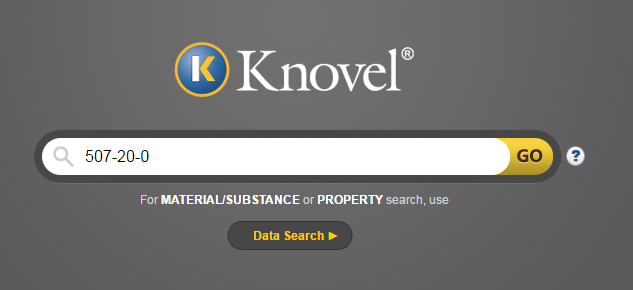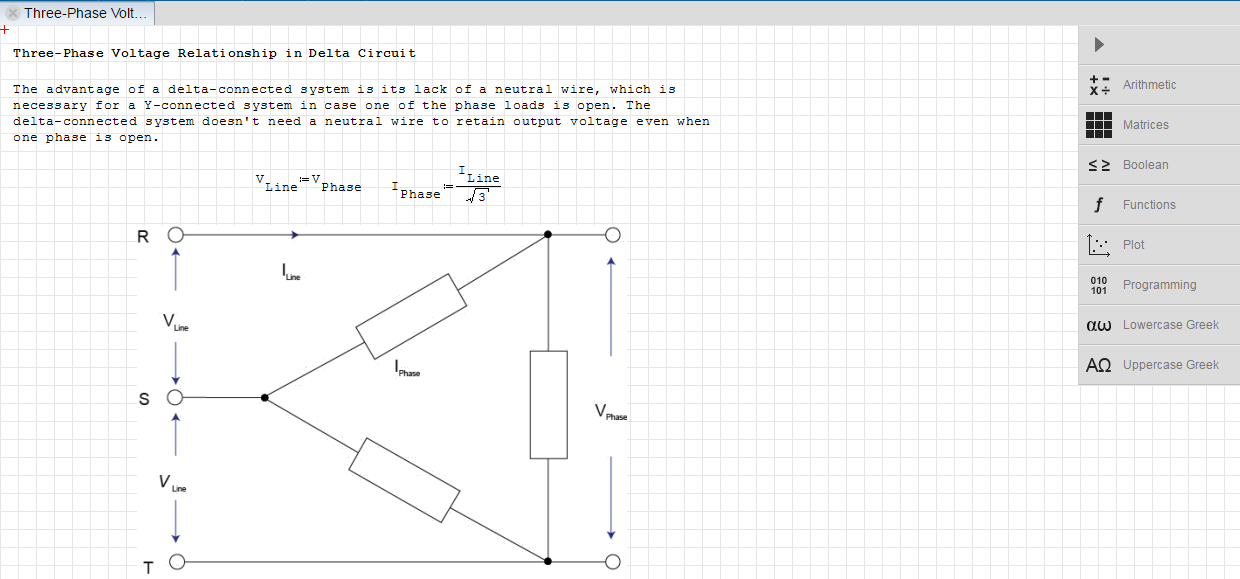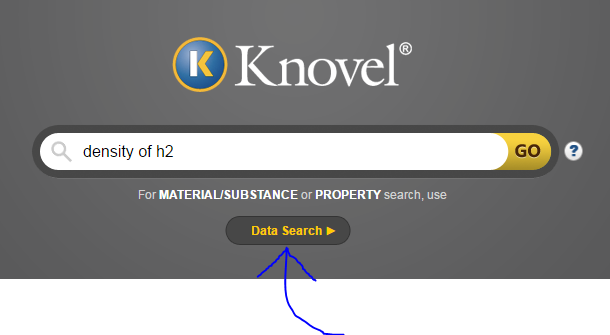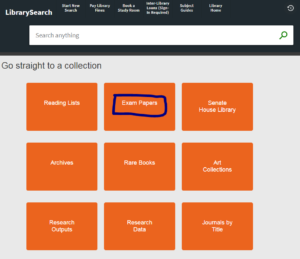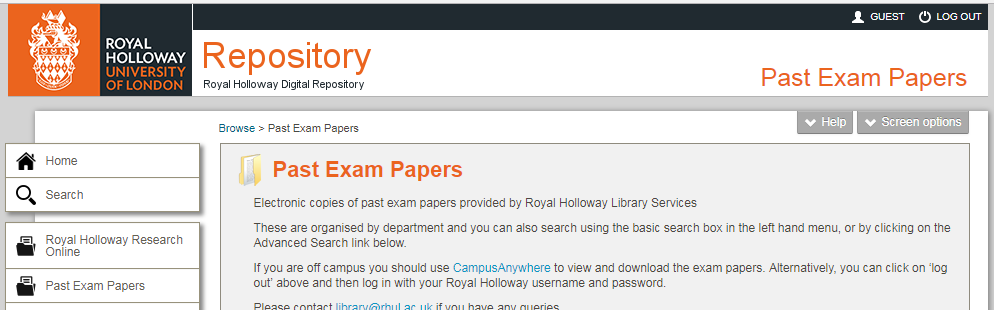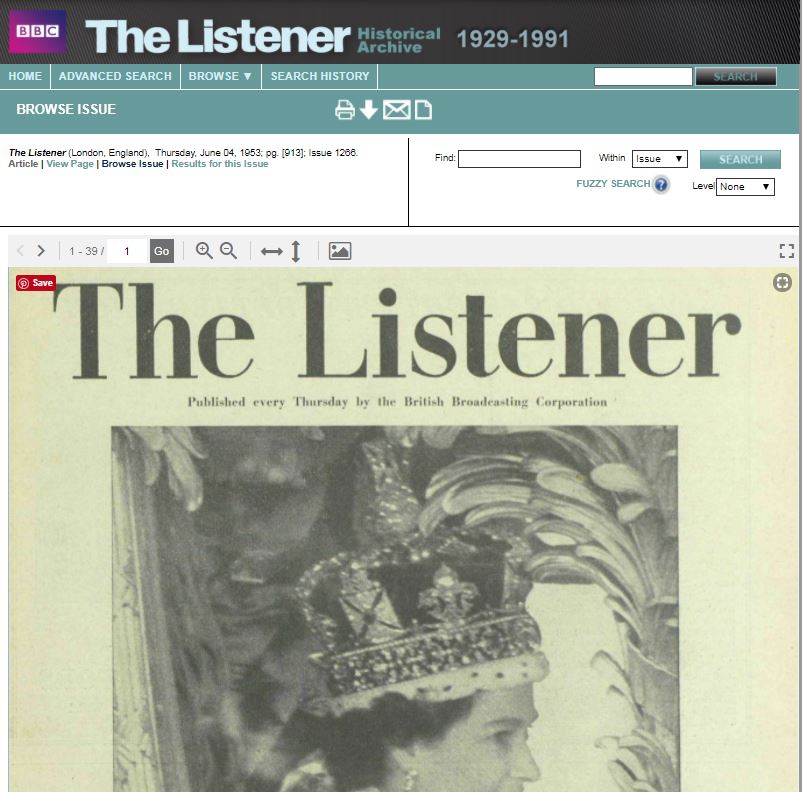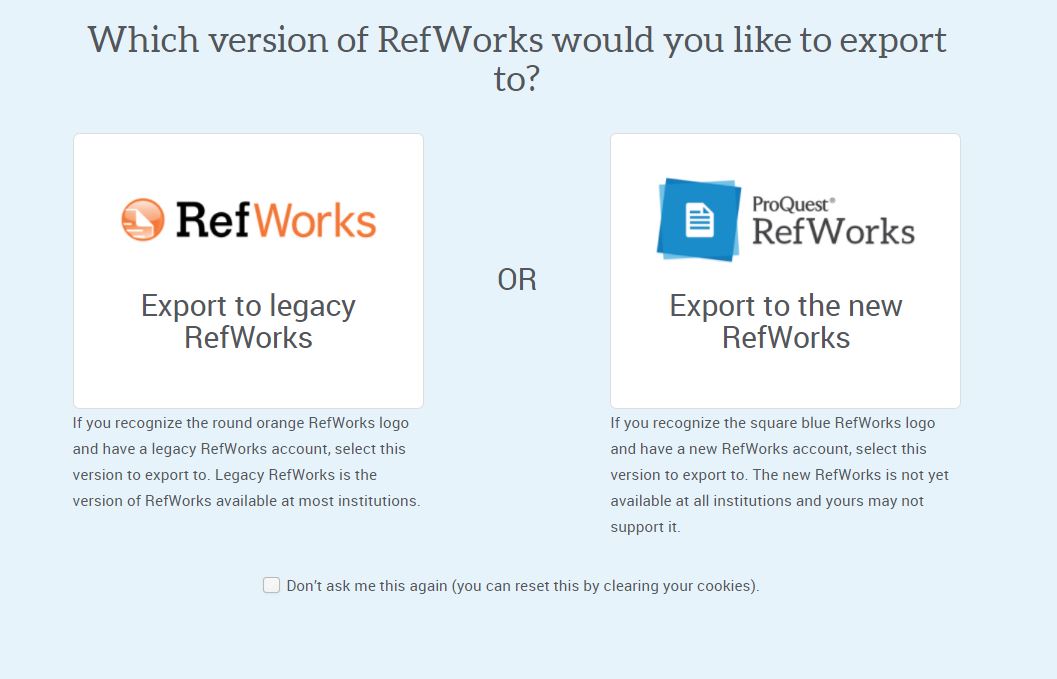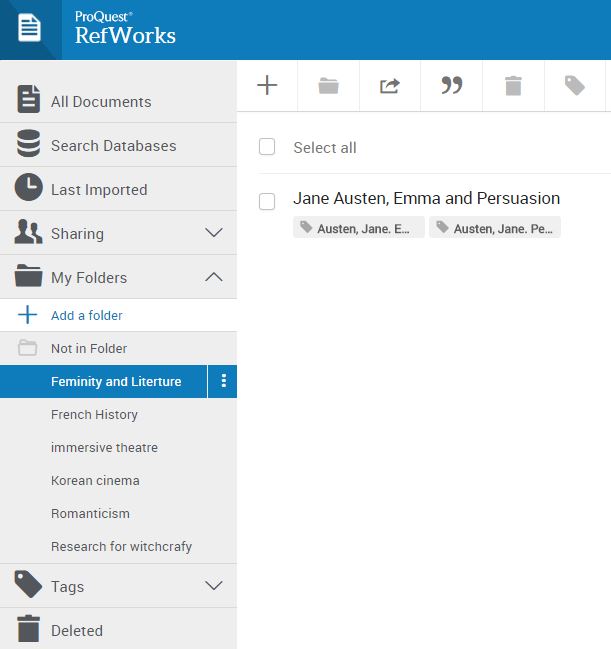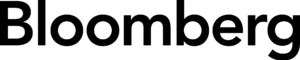We all need a little help sometimes. It might be to make sense of things happening to us or a friend. The library has collected together books from the Reading well Books on Prescription list to help everyone in the college who wants a little Shelf-help.

The list of books is available here. There is a mix of ebooks and print books available.
How are the books selected?
The books for the lists were selected using an evidence-based approach supported by a rigorous process of consultation and expert advice. The titles have all been recommended by experts as useful, effective and accessible and tried and tested by people with lived experience.
How to get the most from the books
Respected professionals with relevant experience have produced guides to help people get the most out of the reading recommended by Reading Well Books on Prescription.
A final word from the Library
We hope that this book will help you, but please help us by not writing in it! It can be very tempting when you find an idea that you want to highlight, or a worksheet that you want to fill in. It’s ok to photocopy a few pages for your own use.