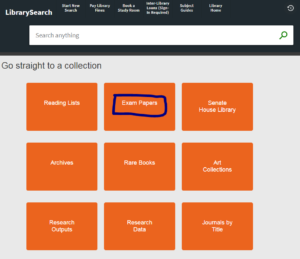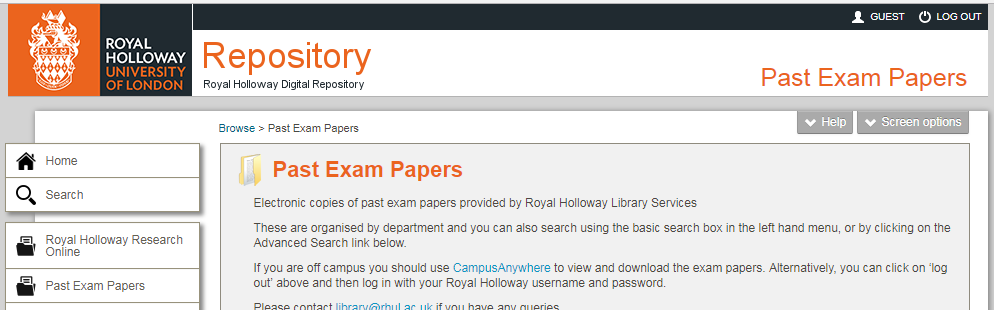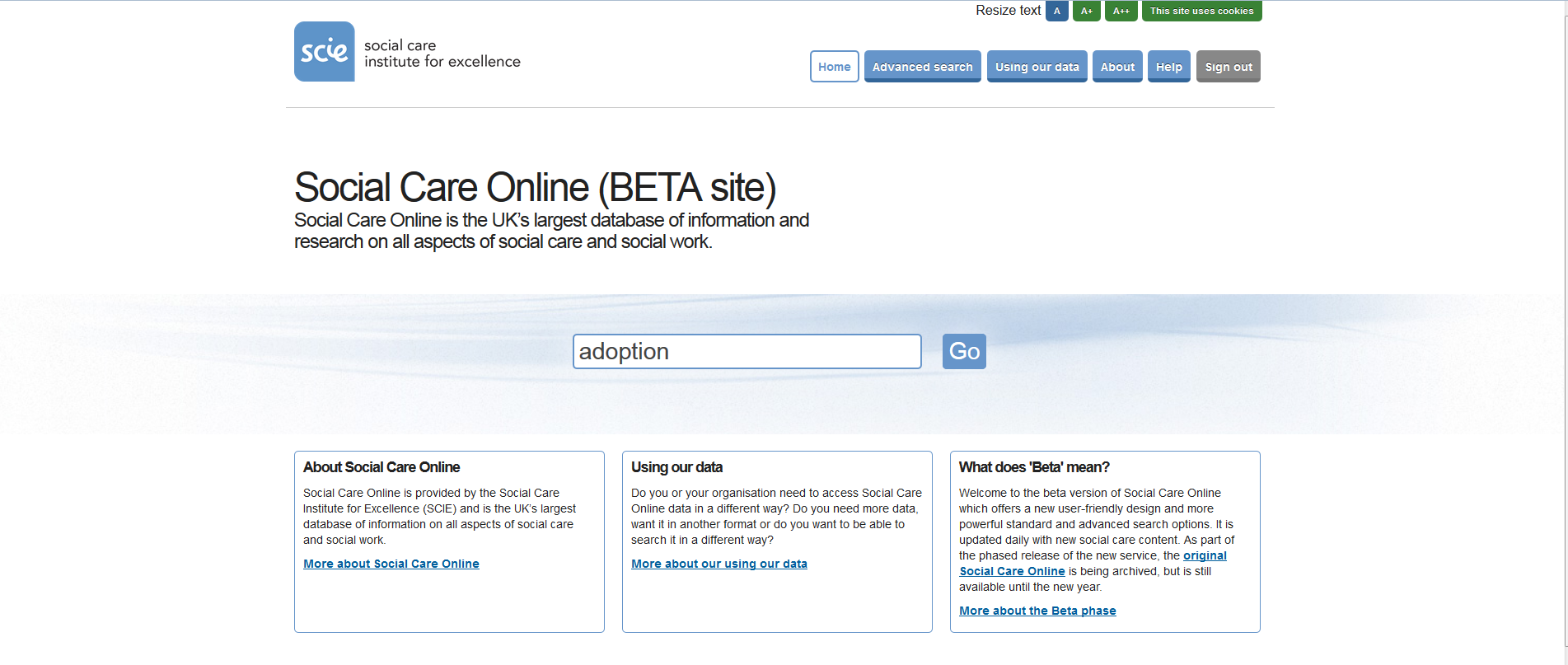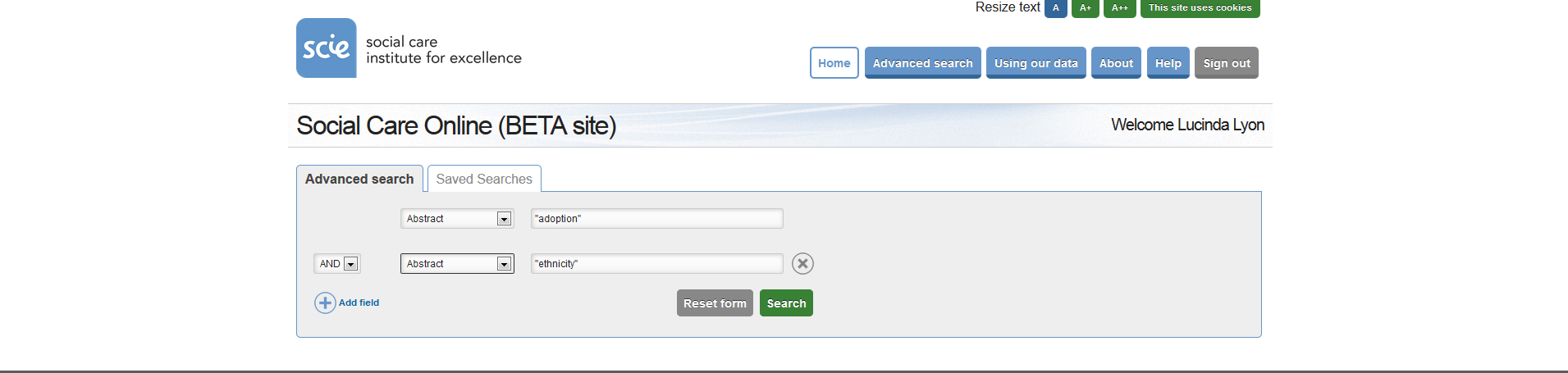Could you introduce yourself, and let us know your job title?
I’m Emma Burnett and I work as an Information Consultant within the Library’s Academic Liaison team.

How long have you been at Royal Holloway Library?
Just over 3 years.
What is your role within the Library?
I work with several departments (Economics, European Studies, Geography, Philosophy, Politics & International Relations and Social Work) and try to ensure that the Library has the resources they require. Another key part of my role is providing information literacy training. Information literacy is a skill for life, not just for University. It involves recognising your need for information, having the ability to know where and how to access that information, managing the information once you’ve found it and using it in an ethical manner. For more information, please see http://libguides.rhul.ac.uk/infolit
Have you always worked in Libraries?
Since I joined the real world, after taking a post-university gap year to see the world, yes.
What did you want to be when you were little?
I wanted to be a vet! I’ve always loved animals, especially cats. I have 2 gorgeous cats at home.
Do you have any heroes and if you do, why are they your heroes?
I don’t really have any heroes but I do very much admire Margaret Atwood. I’ve seen her speak a few times and she’s got such an incredible mind.
What did you study?
I hold a degree in European Studies from the University of Hull, which included a year in Italy. I also have a Masters in Librarianship from the University of Sheffield.
Do you have a favourite book, and why?
I have many favourites! Remains of the Day is one of them. I studied this at A Level and think it’s a beautifully written novel. Also a great film (if you haven’t ever seen it, you can watch it for free on BoB https://learningonscreen.ac.uk/ondemand/index.php/prog/000809CD?bcast=94981462).
If you had a superhero alter ego, what would they be named, and what would your super power be?
Completely drawing a blank here, sorry! My favourite superhero(ine) is batgirl, as she was a librarian too 🙂 
What project/event are you most looking forward to in the upcoming year? (Library related!)
Teaching information skills sessions in our new library training room.
Describe working in the library in 3 words
Lots of tea!
What advice would you give to a new student?
Use the Library’s vast array of resources! These are a huge privilege of being at University so take advantage of them and you’ll reap the benefits in your studies.
Check out the Subject Guides to find out who your librarian is, and read more interviews here.
Like this:
Like Loading...