Reference managers – something to suit everyone.
Reference managers or bibliographic management systems look after the references to all the information you need for your work – books and book chapters, journal and conference papers, newspaper articles, web pages, film and sound recordings, manuscripts. They store these, ensure that you do not mislay any, and when you need to, create your reference lists in the style you are required to use. They can save time and are an essential academic tool.
In this post I am comparing the five best known systems, with the aim of bringing out the particular advantages of each one.
This table summarises it all:
|
Endnote |
RefWorks |
Zotero |
Mendeley |
Endnote Basic |
| Installation |
Installed on public PCs in College, and can be installed on any College owned PC or Mac. |
This is a web service which is not installed, but will work on any machine with an internet connection and an up to date web browser. |
Installed into Firefox, Chrome or Safari, or as a stand-alone program. Runs on the local computer, but can be synced to the cloud. |
Both stand-alone and on the web, but for the full capability the software needs to be installed. |
A web version of EndNote, which an be used on its own or as an add-on to a full EndNote installation. |
| Home use |
You have to purchase a copy to use it on a privately owned PC or Mac, but a large discount is available to RHUL members. |
There is no charge for RHUL members to use RefWorks on any machine, and alumni can continue to have a free account. |
Free with 300Mb of cloud storage, larger stoirage amounts require a subscription. |
Free with 2Gb of cloud stirage |
Free with capacity for 50,000 references. |
| Use with databases |
Results from all of our databases can be imported. |
Results from all of our databases can be imported. |
References on any web page, including our databases, can be imported. |
References from all of our databases can be imported.. |
References from all of our databases can be imported. |
| FindIt button |
No |
Yes |
No |
No |
No |
| Organising references |
Can have any number of Groups |
Can have any number of folders |
Can have any number of groups. |
Can have any number of groups. |
Can have any number of groups within the 50,000 reference limit. |
| Citation formats |
Over 6,000 recognised styles |
500 recognised styles |
6,750 styles, selected and downloaded from an online repository. |
Thousands of cloud-sourced reference styles are available. |
Many of the most popular reference styles are available but not quite as many as Endnote. |
| Citing references |
Can control the numbering and formatting of citations in a long document |
Can insert citations into a document and format them, while you are connected to the internet. |
Can insert and format references, whether or not you have an internet connection at the time. |
Can insert and format references, whether or not you have an internet connection at the time. |
Depends on an internet connection to insert and format references by itself. |
| Main distinguishing feature |
EndNote is the most powerful, locally based program for formatting lengthy documents. |
RefWorks provides the full power of a reference management system from anywhere on the internet , on any machine, requiring no installation. |
Zotero is exceptionally quick and neat at importing and exporting single references from the web. |
Mendeley’s social features enable it to suggest new references building on ones which you have already stored. |
EndNote Basic can be used on its own or as an ideal adjunct to using the full EndNote on a computer, enabling you to use it anywhere, and then sync with EndNote on the College PCs to do your writing. |
EndNote
EndNote is a powerful program running on PCs and Macs. It can import references from nearly all internet information services, such as databases and library catalogues. The recent X versions also have a viewing pane where full texts .pdf of the reference, if available, can be viewed alongside the reference. There is a plug-in for Word on both PCs and Macs which enables references from EndNote to be imported directly into a piece of writing as itis written, and the program will reformat even lengthy documents from one referencing style to another in front of your eyes. Over 5,000 different reference styles are available. With such a long established commercial system, the online help is slick and comprehensive.
Royal Holloway has a site license for EndNote, and the latest version, EndNote X7, is installed on all public machines. It can be installed on any other College owned machine on campus. For installation on privately owned machines it is necessary to buy a personal copy from Adept Scientific at a discounted price, which amounts to a discount of about two thirds on the public price.
For more help with Endnote see the pages on our subject guides.
EndNote Basic
EndNote Basic is a web based version of EndNote, produced by the current owners of EndNote, Thomson Reuters. It requires no installation, has a clean and simple interface, can import references from any service whioch will export to EndNote (which is almost everything), and provides free storage of up to 50,000 references. There is a plug-in for Word on PCs and Macs to enable you to insert citations into your writings.
EndNote Basic is ideally used as a travelling assistant for an EndNote installation, with which it readily synchronises whenever your EndNote computer is connected to the internet. Thomson Reuters have to be careful not to spoil the market for their premium product, so the range of reference styels available is limited to the few most popular ones. Howevr, these will be enough for most users, especially students, and it is a likeable system with a particularly clean and simple interface.
For more help with Endnote Basic see the pages on our subject guides.
RefWorks
RefWorks provides full strength features in any fairly up to date web browser, from any machine anywhere on the internet. It imports references singly or in long lists from other information sources by direct “push”, and nearly all the e-resources we subscribe to support it. Without any installation, references can be added from a RefWorks account to your work on any machine and in any word processing software, and then formatted in any of over 500 referencing styles over the internet. If you do have Word on your own PC or Mac, there is a plug-in which can be installed in these to give a local service very like EndNote’s.
For more help with RefWorks see the pages on our subject guides
Zotero
Zotero was developed as a free add-in to the Firefox browser, but there is now also a stand-alone desktop version, and connectors to enable it to be used with Chrome and Safari. It adds an icon to the browser toolbar, which can be clicked to extract references from a web page. It is quick, simple, and very effective for grabbing references one at a time. although based in a browser, Zotero natively stores references in a folder on your computer, it can now synchronise your library with its own cloud server, which allows Zotero installations on different computers to be kept in sync, but installation on each computer is required to use it. Storage of up to 300 Mb, enough for many thousands of references without full text attachments, is provided free, but larger amounts of storage, necessary if it is desired to keep the full texts with references, have to be paid for at between $20 and $120 per year.
For fomatting references, Zotero has some 6,750 styles availabe in an online repository. It makes inventive use of the clpboard for exporting single references in the selected style: just copy an unformatted reference from your collection, and it will be fully formatted when pasted into any other program. Complete bibliographies can be generated in .rtf format whoich any word-processot will accept. There are now the usual plug-ins to give an experiencve like EndNote in Word for PCs or Macs, OpenOffice and LibreIOffice.
Mendeley
Mendeley is a newer and increasingly popular system with some novel features. The software is free and versions are available for Windows, Macs, Linux, and iPads. In use it looks very much like EndNote. Your personal database can also be accessed and added to in a web version, and a comfortable 2Gb of storage is available online. Fully formatted bibliographies can be generated in .rtf format, and there are plug-ins to enable easy citing in Word and LibreOffice.
The unique attraction of Mendeley is its social features. If you agree, your references are added (anonymously, of course) to a vast open database which enables them to be seen and shared by others. Whenever you add references to your Mendeley database, Mendeley will on request suggest other references which other users of your reference have also added. These can be added with a click, without having to locate them oneself.
And there’s more.
There are so many systems now that this will not be finished if we attempt to cover all of them. Papers and RefME are other newer arrivals. BibTeX is used quite widely, especially by physicists and mathematicians, as it works with the LaTeX system for producing documents that includes complex formulae. If you need it, the chances are that nothing else will quite do the job.
Spoilt for choice?
It is remarkably easy, once you are using one system, to switch to another if you decide that you prefer it. All of them will export references in the standard .RIS format that any other reference manager will import. If you can’t decide which system to try, just start with any of them. Any one will be better than keeping your references in a Word document or a spreadsheet, let alone a notebook, and having to format them y ourself every time you use them.
Like this:
Like Loading...

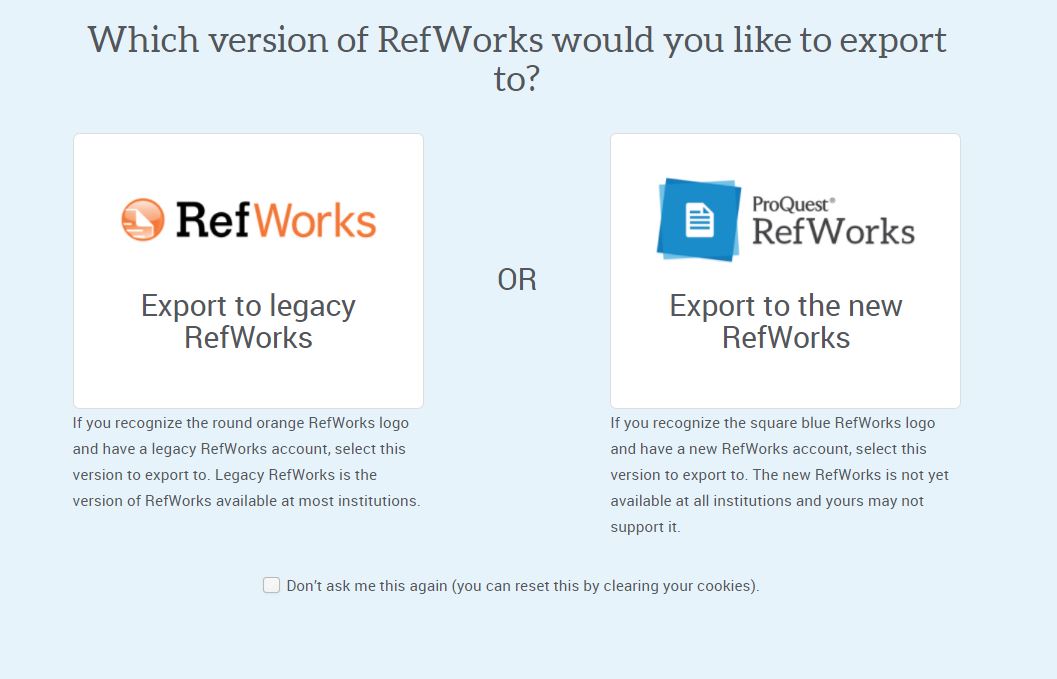
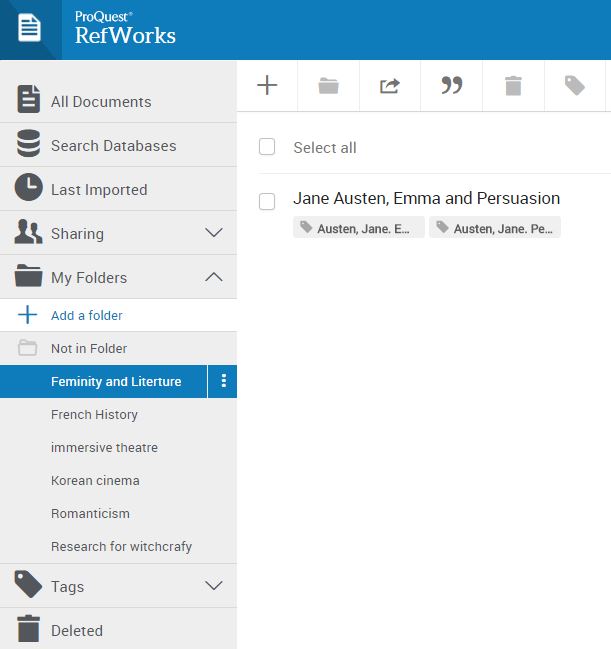















 Mendeley
Mendeley