Social Care Online is provided by the Social Care Institute for Excellence (SCIE) and is the UK’s largest database of information on all aspects of social care and social work. Content includes legislation, government documents, practice and guidance, systematic reviews, research briefings, UK grey literature, digital media, books, text books and journal articles. If you have been using Social Care Online for your research be aware that the old interface will no longer be available from the new year, instead you will need to search the new Social Care Online beta version.
How do I access Social Care Online?
Under E-Resources on the Social Work subject guide
OR
1. Go to the Databases A-Z guide on the Library subject guides
2. Go to S
3. Select Social Care Online
Searching on a topic
Use the standard search box to search for your topic and then filter the results by using the options on the left hand side.
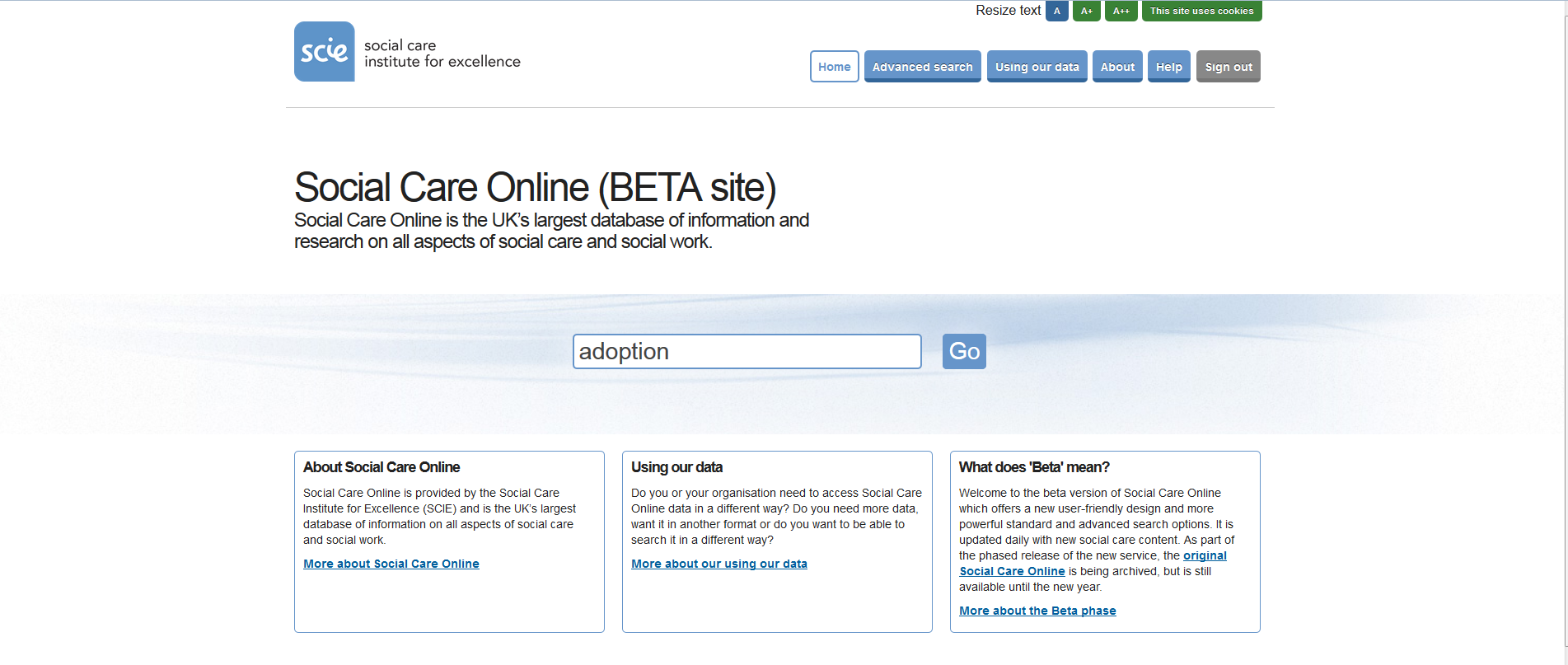
Advanced search
To get access to advanced search features, save searches and export results you will need to first register with Social Care Online. Once you have done this you will need to login to start searching.
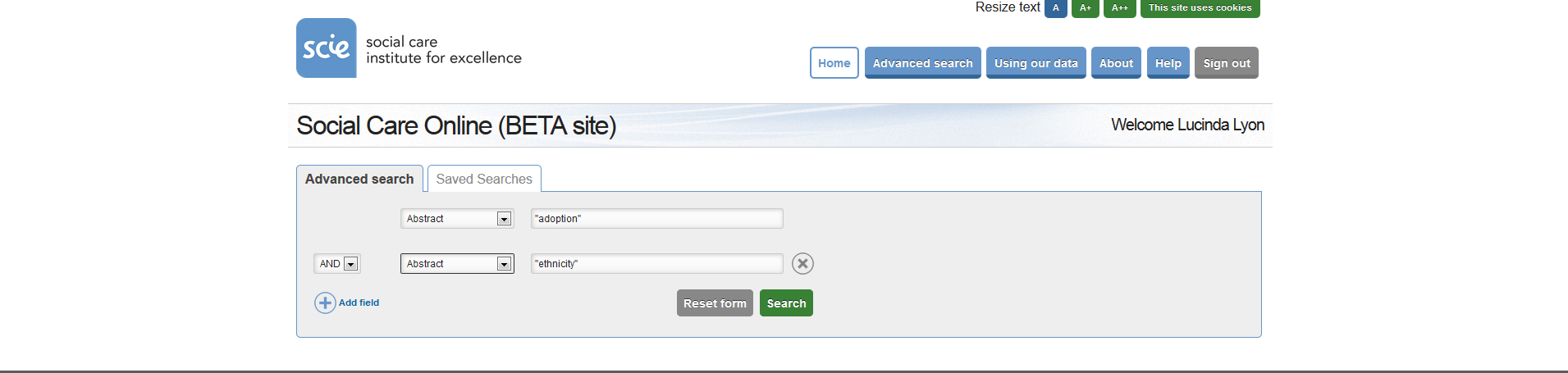
The advanced search allows you to select multiple keywords which you can combine with the search operators AND, OR and NOT in the following fields:
- Title
- Author
- Editor
- Publisher
- Publication Year
- Subject terms
- Location
- Abstract


