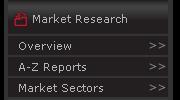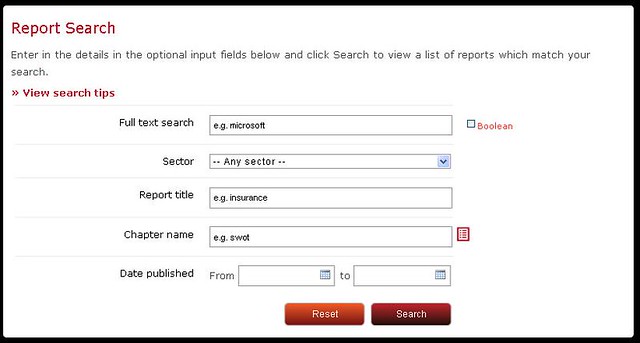To Access Key Note
- Go to the library website: http://www.rhul.ac.uk/library
- Select the Subject Guides
- Select the Databases A-Z tab
- Select K
- Scroll down to find Key Note and click on the link
- Off campus: Enter your College username and password and click Login
Select Market Research from the left hand menu.
The following options appear:
- Overview: Explains more about Key Note
- A-Z Reports: Provides an A-Z list of all market reports
- Market Sectors: Lists categories of reports so that you can browse by sector. For example, look under the category ‘Clothing and Personal Goods’ to find a report on ‘Sportswear’.

Quick Search: You can also search by
keyword in the search box at the top right of
the screen. Your search will find any report
that mentions your keyword.
Select Advanced Search beneath the search box for a number of options to narrow your search, such as by sector or date published. You can also search within a specific report by typing the name of the report in the ‘Report title’ box and entering your search words in the
‘Full text search’ box.
Results will be displayed as a list of report titles. You can sort results alphabetically by clicking Report Title, by date by clicking Date or by type by clicking Report Type. I
f you are browsing the A-Z list, the most recent report for each title will be shown.
Click the ![]() button to view older reports with the same title.
button to view older reports with the same title.
To view a report, click on the report title.
If you are searching by keyword, click the ![]() button to view the specific chapter where your keyword(s) appear.
button to view the specific chapter where your keyword(s) appear.
Keywords will be highlighted in yellow.
Click on the main report title to go to the first page of the report, or click the chapter heading to go directly to the chapter section.
To view the report in full, go to the icons at the top right of the report:
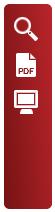
To return to the results list when viewing a chapter or report click:
To save or print a report, click on the PDF icon in the top-right to open as a PDF. Save the whole PDF or print specific chapters.