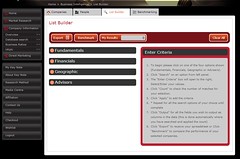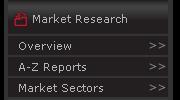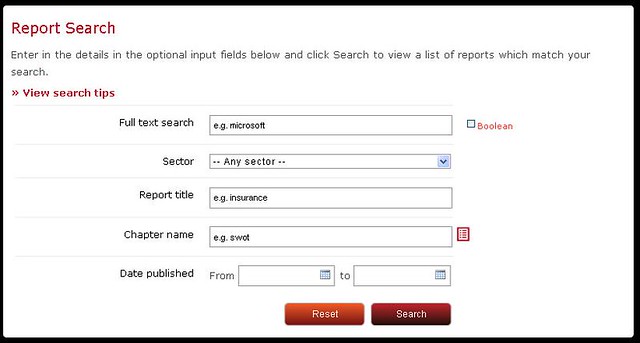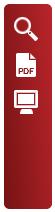Key Note is very useful for searching for companies to apply for.
To find Key Note go to the Databases A-Z page on the subject guides and go to K.
To see a list of the databases that contain company information visit the company information page in the subject guides under Management – Finding E-resources
This is how to find a list of companies in a particular area or industry.((You can also search for market reports – see this blog post)
1. Select Company Information from the main front page
2. From the company information section select list builder
3. Four options will appear (if you are unsure what the sub-headings mean hover over them to get a definition or see what is covered):
- Fundamentals (Information including company type or currency the company reports in)
- Financials ( including profit and loss, cash flow)
- Geographic (where the company trades or their ultimate parent is based)
- Advisors (the auditors or bankers the company uses)
4. click on one of the four options shown (Fundamentals, Financials, Geographic or Advisers).
5. Click “Search” on an option from left panel.
6. The “Enter Criteria” box will open to the right, Select/Enter your values.
7. Click “Count” to check the number of matches for your selection.
8. Click “Apply” to add the criteria
9. * Repeat for all the search options of your choice until complete
10. Click “Output” for all the fields you wish to output as columns in the data (this is done automatically where you have searched and applied the count)
11. Click “Export” to receive your spreadsheet or Click “Benchmark” to compare the performance of your selected companies.
To find Telecommunication companies in the South East and London with a turnover of between £100,000 and £100,000,000 and a very strong credit score do the following search:
Fundamentals – Principal Activity search for Telecommunications
Financials – Turnover search for Min 1000 Max 1000000 (the search is for thousands)
Financials – Credit score Select very strong credit score
Geographic – Trading office address click on the map for your regions (you can click postcode areas or select the whole region buy clicking Add entire region) to select more than one region click back in the top left hand side of the map.
Select Benchmark to compare your list of companies with each other.
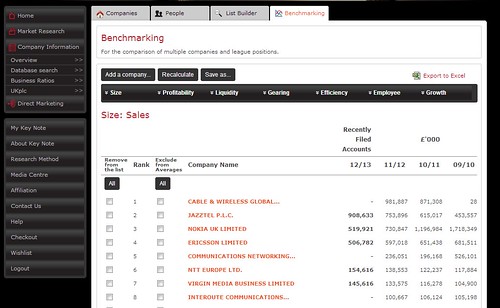
You can then sort your list by criteria under the following headings:
- Size
- Profitability
- Liquidity
- Gearing
- Efficiency
- Employee (including pay per employee)
- Growth