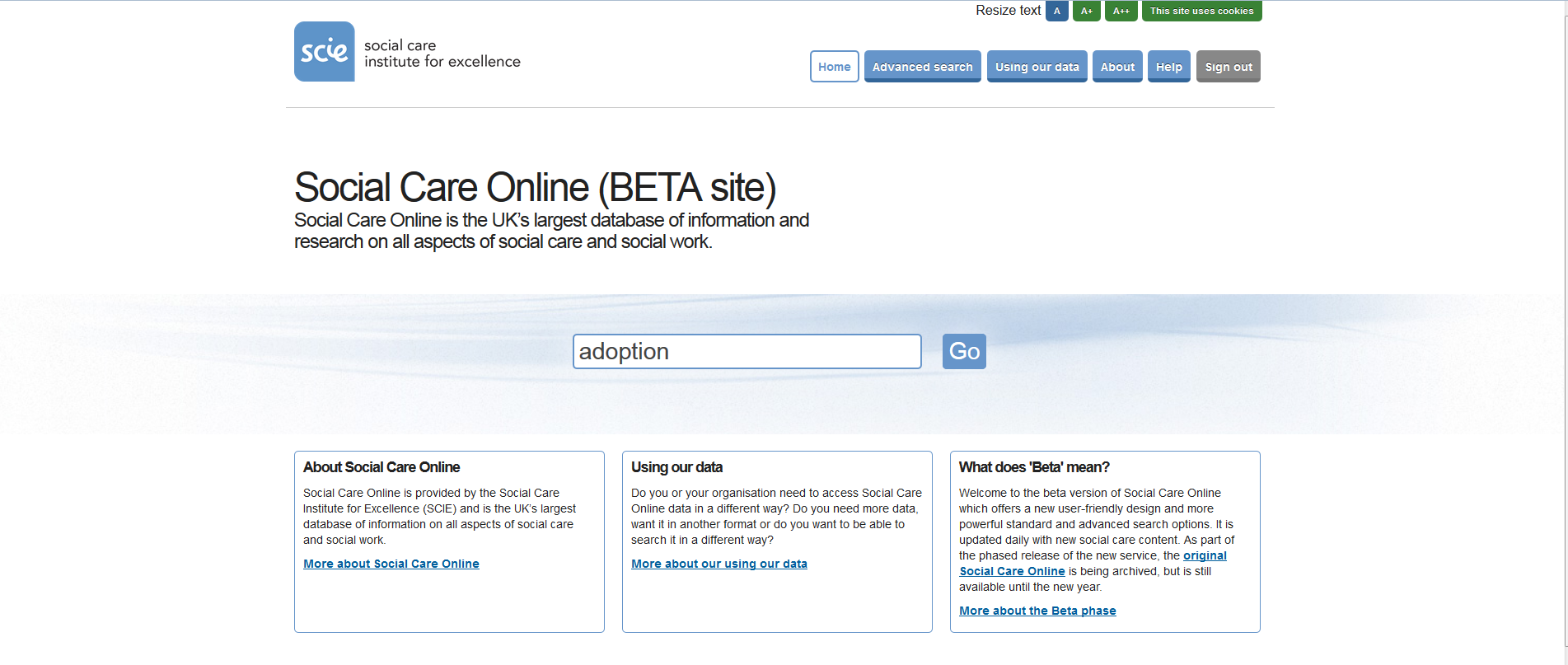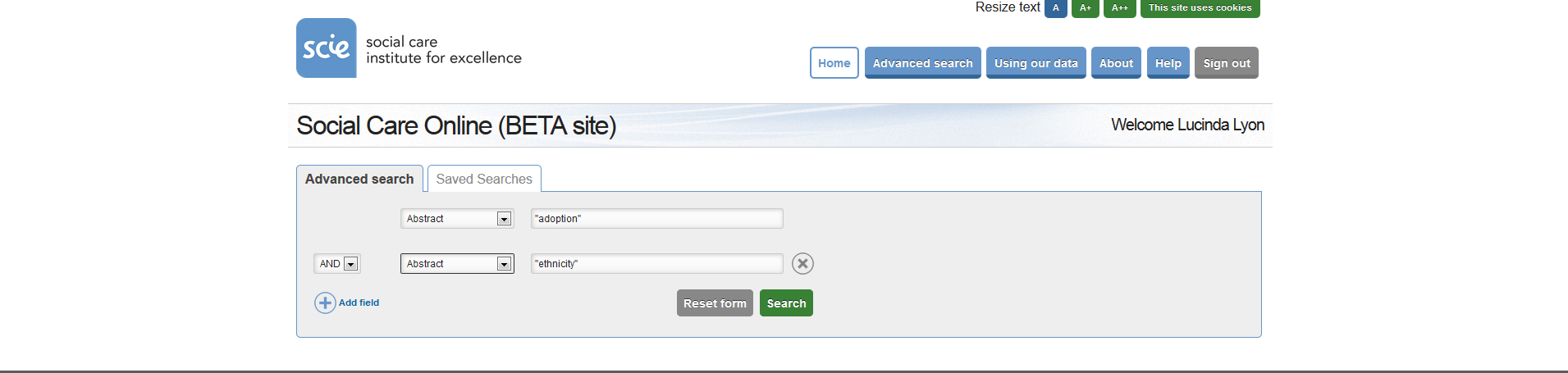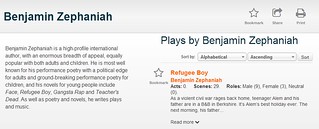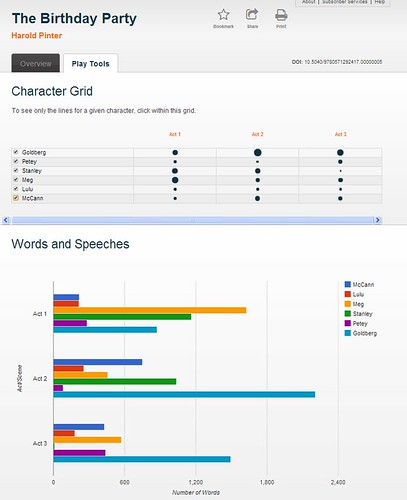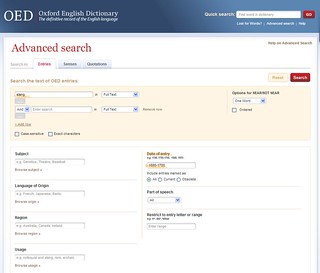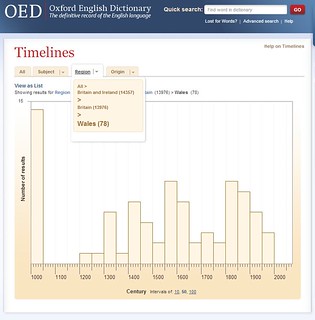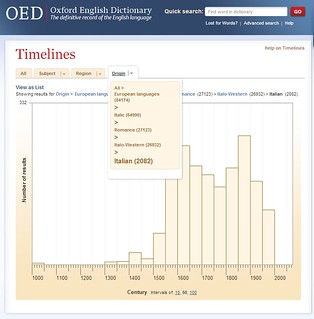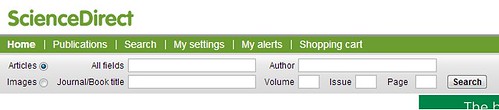The UKs archival collections are an incredibly rich resource and there are a significant number of tools online to help you discover and access them. However, navigating these resources can sometimes be a bit tricky, because there is no national discovery service for archives, instead there are a number of regional and thematic archival networks which contain the descriptions of different types of collection. The purpose of this blog post is to highlight all the main tools that are available to help users find archives.
The best place to start is the National Register of Archives (NRA). The NRA contains information on the nature and location of manuscripts and historical records that relate to British history. It is structured around the creators of the records and contains information about records that have been created by some 53,000 individuals, 9,000 families, 32,000 businesses and 116,000 organisations. The entries in the NRA range from major historical figures such as Winston Churchill (http://www.nationalarchives.gov.uk/nra/searches/subjectView.asp?ID=P5659) to individuals who left behind records which give an interesting insight in day-to-day life in the past, such as the diaries of Daniel Duck, a Clergyman from North Yorkshire whose 10 volumes of diaries cover the period 1785 to 1824 (with some gaps) – http://www.nationalarchives.gov.uk/nra/searches/subjectView.asp?ID=P50679.
The descriptions in the NRA tend to be fairly brief; however they also contain links to fuller descriptions, either in other archival networks, or in an archive’s own catalogue. They also contain links, where relevant, to an individual’s biography on the Oxford Dictionary of National Biography. As an archival finding aid the NRA is unrivalled in its comprehensiveness and variety, containing entries from archives across the world.
The sister database to the NRA is ARCHON – http://www.nationalarchives.gov.uk/archon/. If you are interested in visiting an archive in a region then ARCHON is probably the best place to start. It allows you to view all the archives in a particular area, and see further information on their collections – with both links to the NRA and other archival networks.
A2A – http://www.nationalarchives.gov.uk/a2a/ – is another archival database that is also maintained by The National Archives. The A2A database contains a significant number of catalogues of local record offices in England and Wales. While the NRA contains summary descriptions of records held at a large number of archives, A2A has far more detailed catalogues from a more limited number of institutions – it is therefore worthwhile searching both, if you are looking for something specific.
A number of other important archival networks also exist, providing the means of searching archives in a particular region, or a particular sector.
The Archives Hub (http://archiveshub.ac.uk/) and AIM25 (http://www.aim25.ac.uk/) are the two archival networks for University archives. Royal Holloway’s archival collections are available through both services.
AIM25 contains summary descriptions of collections held by a rich variety of archives in the London area. As well as University archives it also contains information on the holdings of a number of other London institutions which have archival collections, such as the National Maritime Museum and the Royal Geographical Society.
Archives Hub contains collection level descriptions of the records held by 222 Universities and Colleges across the UK.
Archives Network Wales (http://www.archivesnetworkwales.info/) is the archival network for Wales, containing information about more than 7,000 collections of historical records in the holdings of 21 archives in Wales.
SCAN (http://www.scan.org.uk/) is the Scottish archival network, which contains catalogues of collections from 52 repositories in Scotland, ranging from the National Archives of Scotland and Edinburgh University Special Collections to the Royal College of Physicians and Surgeons of Glasgow.
In addition to the archival networks the national institutions also hold incredibly extensive collections of archives and are mainly based in London, which makes visiting fairly straightforward. The most significant are:
The National Archives – Their Discovery Service (http://discovery.nationalarchives.gov.uk/SearchUI) is the best place to start if you are interested in the records of central government .
The British Library – Has an incredibly rich collection of archives and manuscripts, searchable through their catalogue of archives and manuscripts (http://searcharchives.bl.uk/primo_library/libweb/action/search.do?vid=IAMS_VU2)
Amy Warner, Associate Director (E-Strategy and Technical Services)
Like this:
Like Loading...