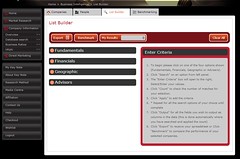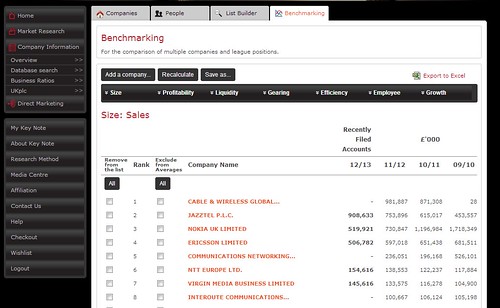Sometimes you may have found an article you think will be very useful for your research but you can’t quickly find it on Library Search. Don’t give up!
Before you do anything else register for Senate House
1. Check the journal title on Library Search
Not all articles will appear when you search Library Search for them by title but we may still have a subscription to the journal. Go to the Journals by Title option on Library Search. Type in the Journal title. If you were looking for this article:
Ver Straeten, C. A. (2013), Beneath it all: bedrock geology of the Catskill Mountains and implications of its weathering. Annals of the New York Academy of Sciences, 1298: 1–29. doi: 10.1111/nyas.12221
The title of the journal is Annals of the New York Academy of Sciences.
Search for this and you go to the main page for the journal. Select the year, volume and issue to find the article. In most cases you could search within the title by author or article title.
2. Check Google Scholar
Google Scholar is a useful resource when you are trying to track down articles. As a database it won’t cover as much as our databases but it can help you find ways to access material.
Note: Set your Google Scholar Settings to link to Senate House and RHUL – more information here.
As well as allowing you to check both RHUL libraries and Senate Hose it also brings back information from some Online Repositories.
3. Check Senate House
Although most of the time Google Scholar will tell you if Senate House has something online it is always worth double checking. Search for the Journal Title at Senate house
4. Inter-Library Loan
If we don’t have the journal and neither does Senate House, consider requesting an Inter-Library Loan. This service is available to members of College.
5. Other Libraries
See if another library has it, and visit yourself: use the information on the Other Libraries page.
If in doubt, always check with your Information Consultant before spending any money online.